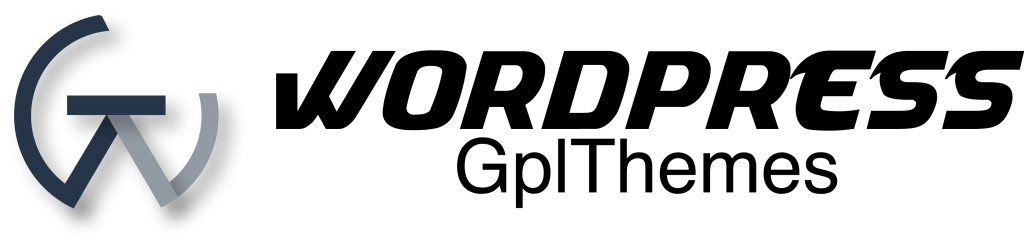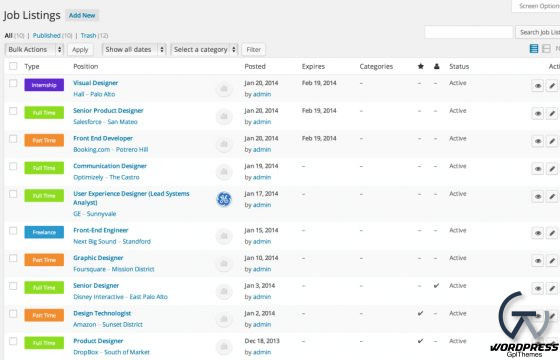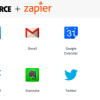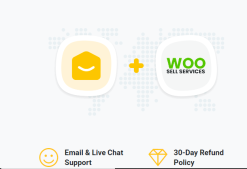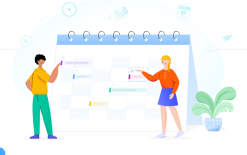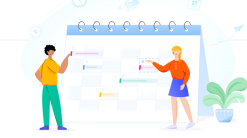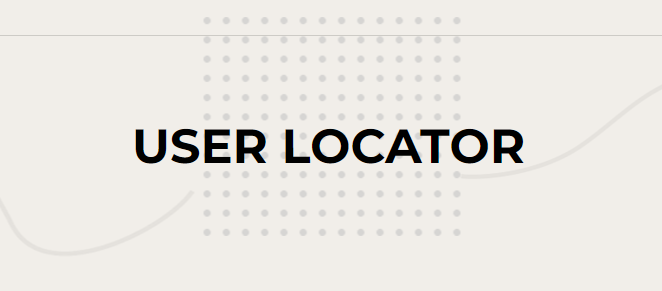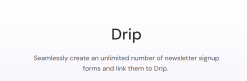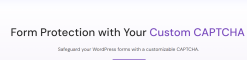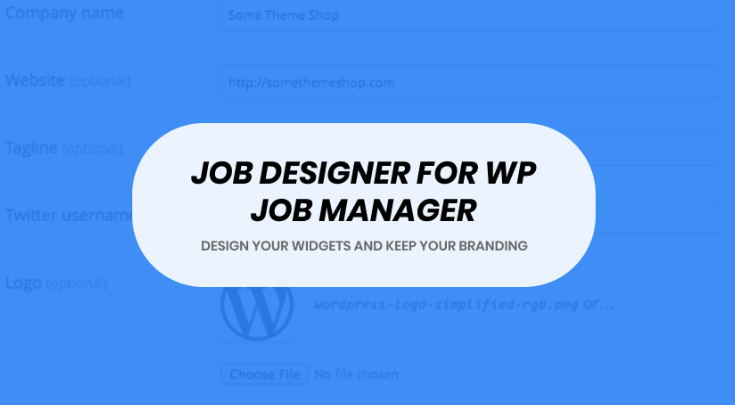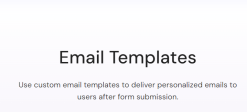WP Job Manager Apply With Facebook Addon 1.1.0
$19.00 Original price was: $19.00.$3.80Current price is: $3.80.
The Apply with Facebook plugin allows candidates to apply to a job using the their Facebook profile. This plugin makes use of a Facebook app which you will create for your site. The button to apply via Facebook will be shown beside the standard apply button.
When a candidate clicks this button, the plugin will open a window allowing the candidate to login to Facebook. After logging in, the user’s profile will be displayed along with a cover letter field.
Apply with Facebook will work for any job with an email address set as the application method (this will be the address which receives the application). It can also work for all jobs regardless of application method if you’re using Job Applications which integrates with this plugin.
To use this plugin you’ll need a Facebook developer account and you’ll need to create an app.
Setup your Facebook App
Once installed, you’ll need to create an app in Facebook Developers. Click Add a new App to get started and then choose ‘Website’.
You should then enter an app name. You can then click Create App in the popup.
You can ignore the next page, so just hit Skip Quick Start to finish the app creation.
The important part is here. You’ll be able to see your App ID at the top of the page, just beneath the app title. Copy this.
Now head over to your site. In the admin, go to Job Listings > Settings > Apply with Facebook and enter in your App ID.
There are a couple other settings worth noting too.
- Cover Letter Field: You can choose whether or not the ‘cover letter’ field is visible when someone applies with Facebook. It can either be optional, required or hidden.
- Allow Facebook Field: Add a field to the job submission form, allowing employers to enable/disable Facebook applications.
Let’s go back to Facebook now. Under Settings for your app, you should set a Namespace and Contact Email.
You then need to click + Add Platform and choose Website. Fill in your site URL and save.
The button should now be working on your site.
Related products
Everest Forms
Everest Forms
business
Everest Forms
Everest Forms
business
Everest Forms