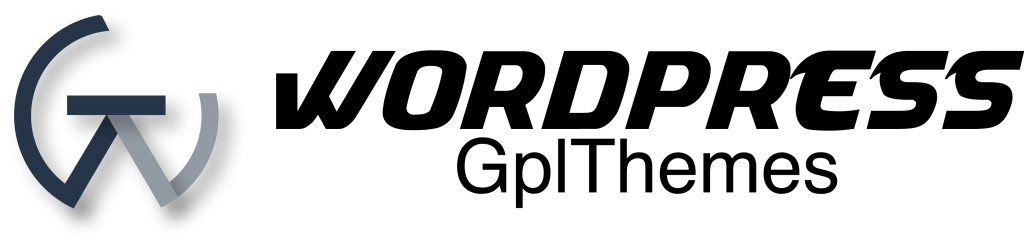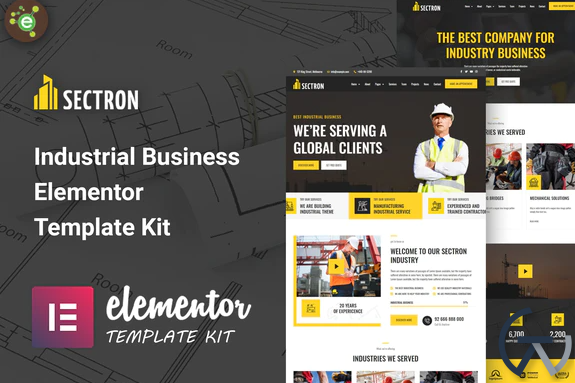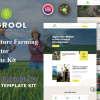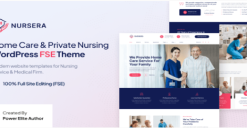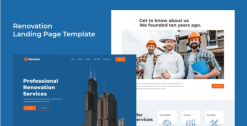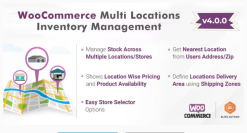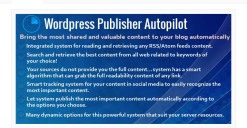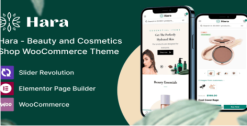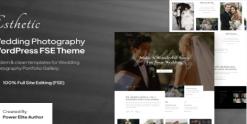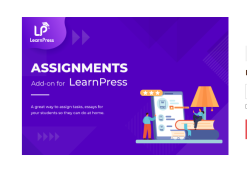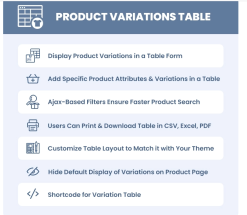Sectron – Industrial Business Elementor Template Kit
$29.00 Original price was: $29.00.$29.00Current price is: $29.00.
SKU: IMP_209135
Categories: Business & Service, Elementor, gpl themes & plugins, srppz, themeforest, Wordpress, WordPress Premium Themes Free Download
Tags: Architecture, Construction And Industry Kit, elementor template, WordPress, Wordpress Theme
Brand: Elementor Kit, Wordpress
Introduction
Sectron – Industrial Business Elementor Template Kit is suitable for building, business, commercial, construction, corporate, energy, engineering, factory, industrial, industry, machinery, manufacturing to build the best Construction and Building template with a super friendly.
Sectron – Templates
Pages
- Home Page
- Home Two Page
- About page
- Service page
- Service Details Page
- Team Page
- Team Details Page
- Projects Page
- Project Details Page
- FAQ Page
- Gallery Page
- Appointment Page
- Blog Page
- Blog Single Page
- Contact Page
- 404 Page
Sections
- Header Template
- Footer Template
- Hero One Section
- Hero Two Section
- Features Section
- About Section
- Service Section
- Call to Action
- Video Section
- Projects Section
- FunFact Section
- Testimonials Section
- Client Logo
- Team Section
- Faq Section
- NewsLetter Section
- Blog Section
Sectron – Features
- Elementor Pro is Required
- 16 Incredible Template Pages
- 17 different sections
- 3 Awesome Elements Templates
- Clean, Professional, and Unique Design
- Google Fonts – easily expand to 600 Google Fonts
- and much more!
Required Plugins
- Elementor
- ElementsKit Lite
- Essential Addons for Elementor
Elementor Pro upgrade is required for some templates and features (not included)
How to Install:
- Install and Activate the “Envato Elements” plugin from Plugins > Add New in WordPress
- Do not unzip
- Go to Elements > Installed Kits and click the Upload Template Kit button.
- Before importing a template, ensure the Install Requirements button is clicked to activate required plugins
- For best results, do not import more than one template at a time.
- Go to Pages and create a new page and click Edit with Elementor
- Click the gear icon at lower-left of the builder to view page settings and choose Elementor Full Width and hide page title
- Click the gray folder icon to access My Templates tab and then Import the page you’d like to customize
For further support, go to Elementor > Get Help in WordPress menu.
Setup Global Header and Footer in ElementsKit
- Import the header and footer template
- Go to ElementsKit > Header Footer and click Add New (if prompted with a wizard, you may click Next through it without taking any action)
- Title the header, leave Entire Site selected and toggle Activation to On
- Click the gray Edit Content button to load the builder
- Click the gray folder icon and select the header template to import, select your menu in the nav element and click Update.
- Repeat for Footer
Related products
Sale!
Sale!
codecanyon
Sale!
Sale!
codecanyon
Sale!
Sale!
Design and Photography
Sale!
business
Sale!