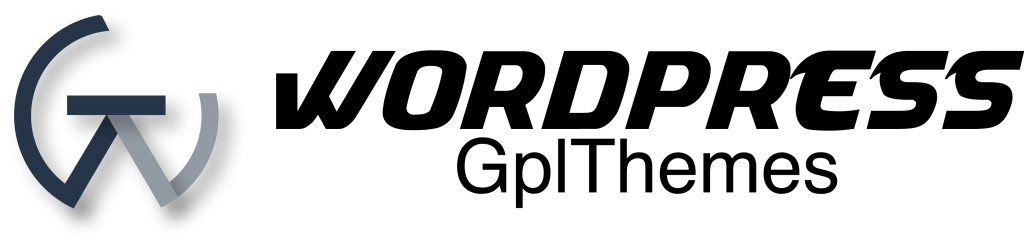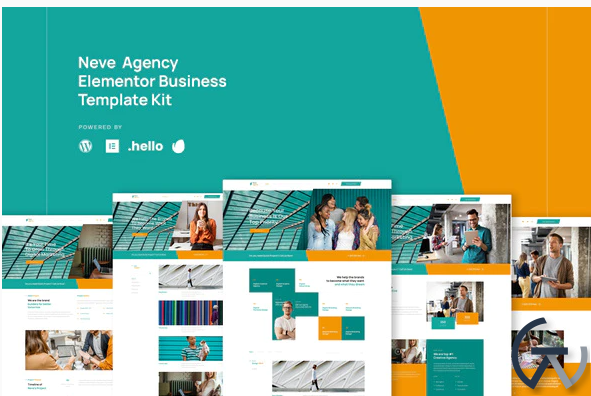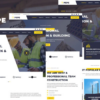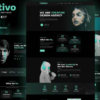Neve – Digital Business Agency Elementor Template Kit
$24.00 Original price was: $24.00.$5.00Current price is: $5.00.
Download Neve – Digital Business Agency Elementor Template Kit WordPress GPL themes
Welcome to Neve Digital and Business Agency Template Kit. it is design for Agency to develop their Business online. It is powered with fancy portfolio, testimonial, featured, pricing list, contact, and so on. Get this kit to expand your business online.
Page Templates :
- Homepage
- About
- Service
- Portfolio
- Portfolio Layout
- News
- Single News
- Contact
- Single 404
Sections and Blocks :
- Header
- Footer
- Hero
- Portfolio Tabs 2 Section
- Portfolio Tabs 4 Section
- Testimonial
- Pricing List
- Contact Form
- Newsletter Form
Required Plugins (will be installed automatically) :
- Elementor
- Elementor Pro
- Premium Plugin for Elementor
- XL Tabs
How to Install:
- Install and Activate the “Envato Elements” plugin from Plugins > Add New in WordPress
- Do not unzip
- Go to Elements > Installed Kits and click the Upload Template Kit button.
- Before importing a template, ensure the Install Requirements button is clicked to activate required plugins
- For best results, do not import more than one template at a time.
- Go to Pages and create a new page and click Edit with Elementor
- Click the gear icon at lower-left of the builder to view page settings and choose Elementor Full Width and hide page title
- Click the gray folder icon to access My Templates tab and then Import the page you’d like to customize
For further support, go to Elementor > Get Help in WordPress menu.
System Requirements to Install Elementor Kit
- Memory Limit Hosting Server Should Be 512 Mb
- MySQL version 5.6 or greater OR MariaDB version 10.0 or greater
- PHP 7 or Greater
- Wordpres 5.2 or Greater
- This template not support Internet Explorer.
- For More Info Kindly Visit this Guide: https://elementor.com/help/requirements/
How to Install the Hero Slide and Portfolio Tabs
Note: (Please Refer on our Demo for each type of Block)
Step 1: Importing the Block
- Import “Neve – Hero Layout – Block” section
- Set your image and text that you desire
- Click on small heading of “Slide”, click advanced and put CSS id to “hero-2”
- Click on small heading again, select box URL link, set to “#/”
- Click Update
- Back again to Template Library
- Duplicate “Neve– Hero Layout – Block” Section
- Rename it to Neve– Hero Layout – Block – 2
- And Repeat Step 1 – 4.
- Remember Rename CSS ID in Sequence (Ex: hero-1, hero-3, and so on)*
- You may create more duplicate, just rename and sequence the CSS – ID
CSS ID Sequence
- Minima – Hero Layout – Block : hero-2
- Minima – Hero Layout – Block – 2: Block 2: hero-3
- Minima – Hero Layout – Block – 3: Block 3: hero-1
How to Setup Slides & Tabs 1.Import the slide/tab block. You may import more than once and find copies under Templates > Saved Templates to customize.
- Import the template where the slides/tabs appear. 3.Right click the page to open the Navigator and locate the Carousel or Tabs widget 4.Select the slide or tab template from the dropdowns on the general tab of the element options.
Related products
Wordpress Addon