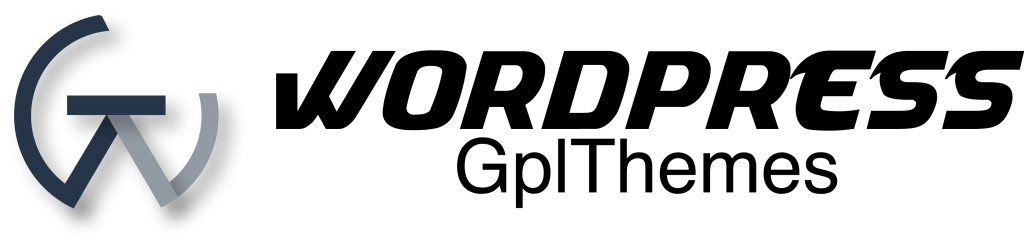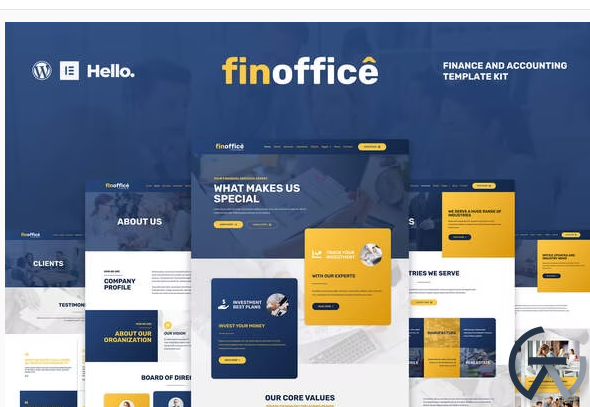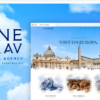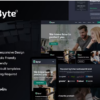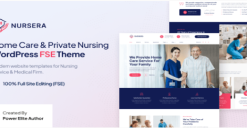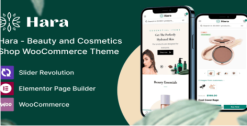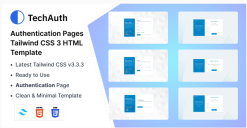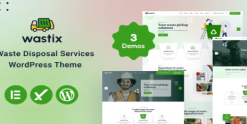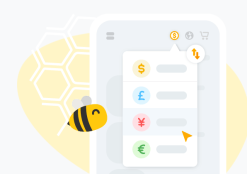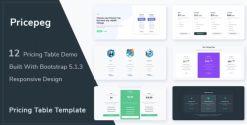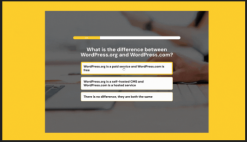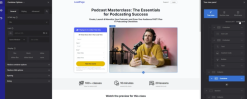FinOffice – Finance & Accounting Elementor Template Kit
$19.00 Original price was: $19.00.$19.00Current price is: $19.00.
Download FinOffice – Finance & Accounting Elementor Template Kit WordPress GPL themes
FINOFFICE is a modern & clean Elementor Template Kit, built specifically for accounting services. Whether it’s an accounting firm, finance office, or other business services. It’s easy to use the pre-made template pages to quickly build your website. Contains 34 different templates and Global Kit Style.
All templates have been carefully tested on a variety of resolutions and devices to ensure that the display is always perfect. No Elementor Pro version is required, and no paid plugins are required, saving you budget. FINOFFICE supports free lifetime upgrades, so you don’t have to worry about it.
Templates:
Pages:
- Home
- About
- Services
- Industries
- Clients
- News
- Contact
- Service Details
- Expert Profile
- Single Post
- 404 Page
- Coming Soon
Blocks:
- Header
- Footer
- Value Icons
- Services I
- Services II
- Features I
- Features II
- Features III
- Statistics
- FAQ
- Team Members I
- Team Members II
- Page Banner
- Mid-page Banner
- Testimonials
- Map
- Contact
- Profile
- Countdown
- Contact Form
- Subscribe Form
Features:
- True zero coding: styles and effects are done within the Elementor panel
- Fully compatible with Elementor free version, NO Elementor Pro required
- Total 34 templates, includes full page templates, useful blocks
- Global theme styles for an easy site-wide style change
- Header and footer builder for flexible layout and design
Required Plugins (included)
- Essential Addons for Elementor
- Elementor Header & Footer Builder
- MetForm
- Elementor Page Builder
How to Install:
- Install and Activate the “Envato Elements” plugin from Plugins > Add New in WordPress
- Do not unzip
- Go to Elements > Installed Kits and click the Upload Template Kit button.
- Before importing a template, ensure the Install Requirements button is clicked to activate required plugins
- For best results, do not import more than one template at a time.
For further support, go to Elementor > Get Help in WordPress menu.
How to Import Metforms
- Import the metform block templates
- Import the page template where the form appears and right-click to enable the Navigator
- Locate and select the Metform widget and click Edit Form. Choose New, then Edit Form. The builder will appear
- Click ‘Add Template’ grey folder icon.
- Click ‘My Templates’ tab.
- Choose your imported metform template, then click ‘Insert’ (click No for page settings).
- Once the template is loaded, make any desired customizations and click ‘Update & Close’ The form will appear in the template
- Click Update
Setup Global Header and Footer in ElementsKit
- Import the header and footer template
- Go to ElementsKit > Header Footer select Header and click Add New
- Give it a title, leave Entire Site selected and toggle Activation to On
- Click the template title and Edit Content
- Click the gray folder icon and select the header template to import and Update.
- Repeat for Footer
Related products
Lifetime key products
codecanyon
Lifetime key products
Smart Quiz Builder – WordPress Quiz and Survey Plugin Original License key included for Lifetime
Lifetime key products
Zion Builder – WordPress Page Builder Plugin Original License key included for Lifetime