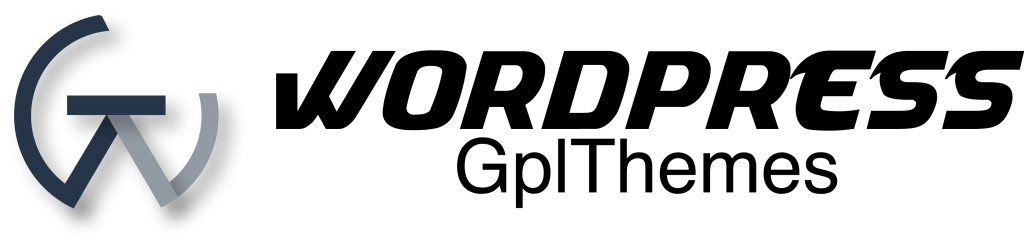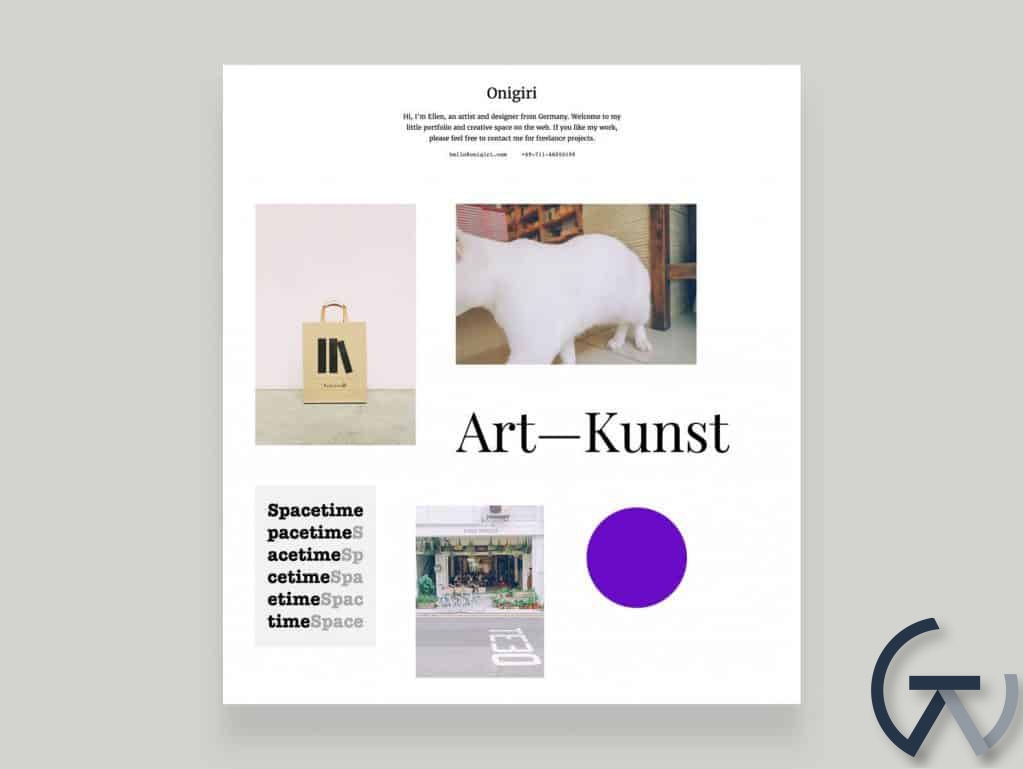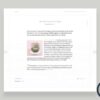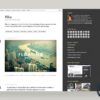Elmastudio Onigiri WordPress Theme 1.0.9
$20.98 Original price was: $20.98.$20.98Current price is: $20.98.
Onigiri is a minimal, arty Portfolio theme to feature your creative work. Using the Jetpack plugins portfolio custom post type, your online portfolio becomes very flexible. Of course Onigiri also comes with a default blog layout, so you can include your news stream or a journal on your portfolio website.
Installation via the WordPress admin panel
After downloading the onigiri.zip file to your computer, please go to Appearance → Themes in your WordPress admin panel and click the Add New button. Then click the Upload Theme button. Now you can choose to upload your the onigiri.zip file and click the Install now button. The Onigiri theme will then be your active theme.
Installation via FTP
Alternatively you can also install the theme directly to your server with a FTP client (e.g. Filezilla). Just drop the un-ziped Onigiri theme folder into your …/wp-content/themes/ folder. Now you can see the Onigiri theme in your WordPress admin panel under Appearance → Themes. From there you can activate the Onigiri theme, by hovering with your mouse cursor over the Onigiri preview image and clicking the Activate button.
Theme Options & Customizations
Under Appearance → Customize you will find all customization options for the Onigiri theme. The great thing about the Customizer is that you can see a live preview of your changes, so you can decide if you like your changes before you save and publish them.
In the Colors tab you can change your header text color, the background color, your text link color and the About background- and text colors.
Under Theme you can make your logo fixed-positioned on wider screens and check the box to hide the search form. If you use an image as your logo and the logo should be fixed-positioned, you will need to ad the logo image height in the theme options, to make sure the following content (e.g. your header intro text) does not overlap.
Next you can choose your header intro text (HTML is allowed). You can also include your contact email and phone number for your header.
Custom Menu
To add your own custom main menu in the Onigiri header area you can create a custom menu under Appearance → Menus. Here you can include pages, categories, tags, custom links (e.g. to link to your Twitter or Facebook profiles) or Portfolio types and save your menu in the Menu Settings (see at the bottom of your new menu) as “Primary Menu” at the bottom of the menu settings. Now your custom menu will be the menu in your Onigiri header area.
| Product | Type | Version | Last Update | Download |
|---|---|---|---|---|
| Onigiri | theme | 1.0.4 | 2026-01-09 | Request Now |
Related products
Design and Photography
Envato
Design and Photography