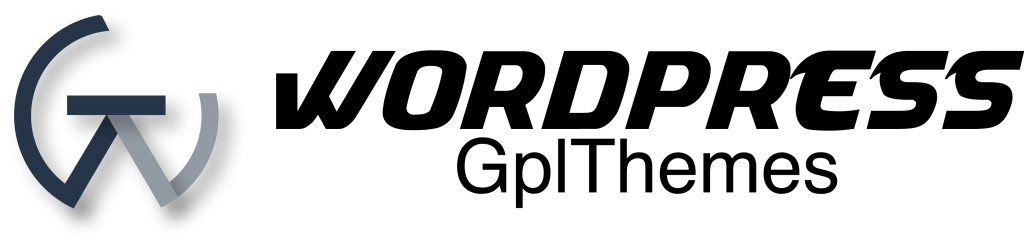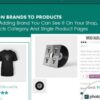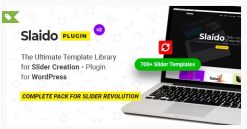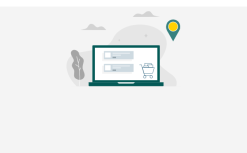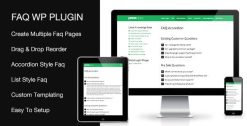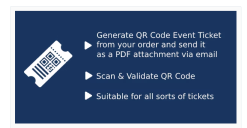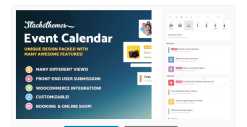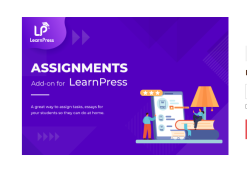Download Monitor Downloading Page 4.2.0
$39.00 Original price was: $39.00.$39.00Current price is: $39.00.
The Downloading Page extension for Download Monitor forces your downloads to be served from a separate page.
100% Customizable
The Downloading page is a default WordPress page, allowing you to place anything you like on it. A great example is using a banner plugin and display an ad upon every download!
Automated Trigger
The download is automatically started after a few seconds on the downloading page. We also include a shortcode that displays a manual download link. Just in case.
Creating the Downloading Page
The Downloading Page is a default WordPress page. This is great because this allows you to use many other WordPress plugins to enrich your Downloading Page. A great example are the many banner plugins available, now allowing you to display an ad on every download request.
After creating a new page, give it any title you like. Most themes display the page title on the frontend as well so a title like Download in progress… is recommend.
If you want the extension to automatically generate a manually download message, enter the [dlm_downloading_page] somewhere on your page. The message outputted by the shortcode is: Your download should start automatically in a few seconds… If it doesn’t, please click here to start it manually.
The shortcode is not required but highly recommended to make sure people can always download your files. You can enter any content including images and other shortcode on the page.
Setting the Downloading Page
After you’ve created the Downloading Page, you need to set it in your Download Monitor settings. The extension comes with a new settings tab Downloading Page. The settings screen can be found under Download Monitor in your WordPress admin.
On the Downloading Page tab you select the page you just created in the Creating the Downloading Page section. After you did so, hit Save Changes and you’re all done. The extension will now redirect all download requests via your Downloading Page!
Customer Usage
If you’ve followed the steps in the Usage section, your users will now be redirected to your Downloading Page when they click any of your download links.
The shortcode you’ve entered on the Downloading Page will automatically change into an explanatory text. This text also includes a (dynamic) manual download URL.
Related products
codecanyon
codecanyon
business
business