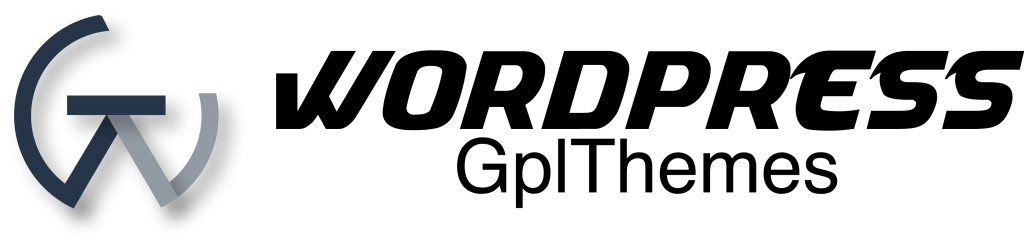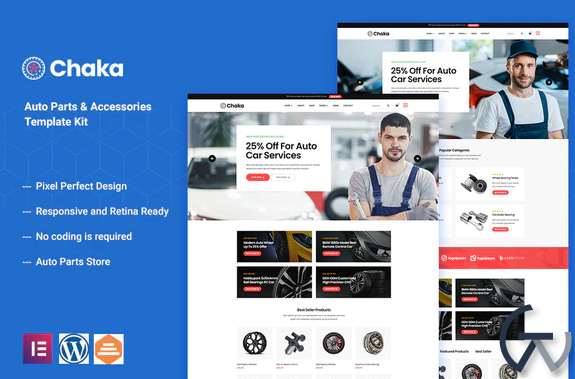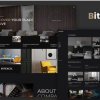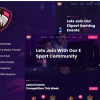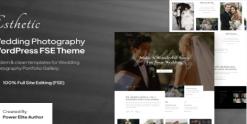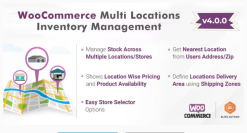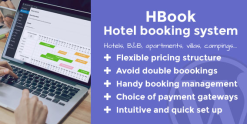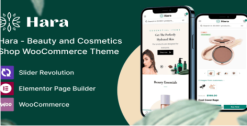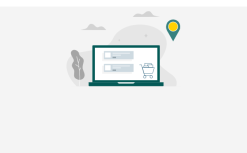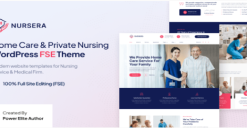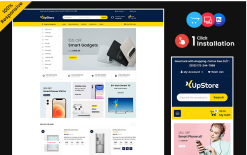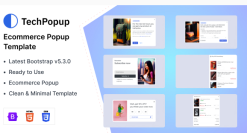Chakta – Auto Parts Store & Accessories Elementor Template Kit
$29.00 Original price was: $29.00.$29.00Current price is: $29.00.
Chaka is an Elementor Template Kit designed for the website of your Auto Parts, Car Accessories Shop and many more. This Template Kit can help you to build your auto parts store, vehicle store, auto shop or tire shop only in hours, anyone who is not even experienced in building and managing websites can easily create their own website. Chaka Template Kit is used the popular Elementor page builder plugin, This template easily customizable, fully responsive and support all modern browser and device.
### Kit Key Features:
- 2 Home pages Unique
- Auto Parts Store & Accessories
- No Coding Knowledge Required
- Header & Footer Builder Included
- One Click Page Import
- Modern Style.
- Clear and Clean Layout
- Cross browser compatible
- Post Widget
- Carousel Slide Box ( Create sliders with anything )
- Responsive and Retina Ready
- Compatible with most WordPress theme
- Optimized for search engines
### Required Plugins :
- Elementor Page Builder
- Themesflat Addons For Elementor
- MetForm
- ElementsKit Lite
- WooCommerce (optional for shop functionality)
How to Install:
- Install and Activate the “Envato Elements” plugin from Plugins > Add New in WordPress
- Do not unzip
- Go to Elements > Installed Kits and click the Upload Template Kit button.
- Before importing a template, ensure the Install Requirements button is clicked to activate required plugins
- For best results, do not import more than one template at a time.
- Go to Pages and create a new page and click Edit with Elementor
- Click the gear icon at lower-left of the builder to view page settings and choose Elementor Full Width and hide page title
- Click the gray folder icon to access My Templates tab and then Import the page you’d like to customize
For further support, go to Elementor > Get Help in WordPress menu.
How to Import Metforms
- Import the metform block templates
- Import the page template where the form appears and right-click to enable the Navigator
- Locate and select the Metform widget and click Edit Form. Choose New, then Edit Form. The builder will appear
- Click ‘Add Template’ grey folder icon.
- Click ‘My Templates’ tab.
- Choose your imported metform template, then click ‘Insert’ (click No for page settings).
- Once the template is loaded, make any desired customizations and click ‘Update & Close’ The form will appear in the template
- Click Update
Setup Global Header and Footer in Header Footer & Blocks plugin
- Import the header and footer template
- Go to Appearance > Header Footer and click Add New button
- Give it a title and select Header, Display on Entire Site and click Publish
- Click Edit with Elementor
- Click the gray folder icon to access My Templates tab and select the header template to import and Update.
- Repeat for Footer
How to Setup Slides & Tabs 1.Import the slide/tab block.You may import more than once and find copies under Templates > Saved Templates to customize. 2.Import the template where the slides/tabs appear. 3.Right click the page to open the Navigator and locate the Carousel or Tabs widget 4.Select the slide or tab template from the dropdowns on the general tab of the element options.
Related products
Design and Photography
Accessories