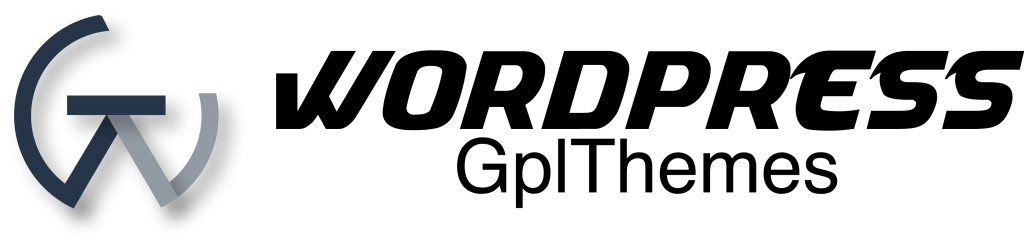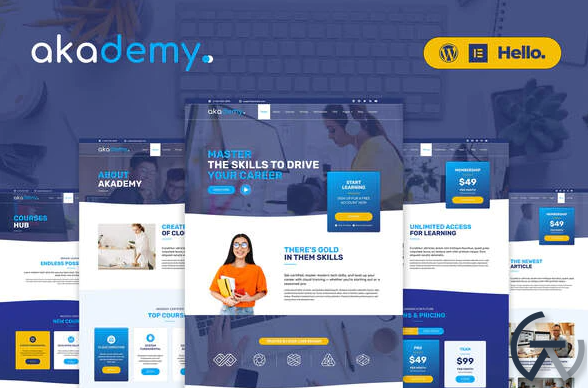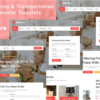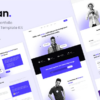Akademy – Online Courses Elementor Template Kit
$19.00 Original price was: $19.00.$3.00Current price is: $3.00.
Download Akademy – Online Courses Elementor Template Kit WordPress GPL themes
AKADEMY is a modern & clean Elementor Template Kit, built specifically for online education. It’s easy to use the pre-made template pages to quickly build your website. Contains 26 different templates and Global Kit Style.
All templates have been carefully tested on a variety of resolutions and devices to ensure that the display is always perfect. No Elementor Pro version is required, and no paid plugins are required, saving you budget. AKADEMY supports free lifetime upgrades, so you don’t have to worry about it.
Templates:
Pages:
- Home
- About
- Courses
- Pricing
- Testimonials
- FAQ
- Blog
- Contact
- Course Details
- Single Post
- 404 Page
- Coming Soon
Blocks:
- Header
- Footer
- Brand Logos
- Feature Boxes
- Feature Grid
- Numbers
- Testimonial
- Course Boxes
- Pricing Boxes
- Testimonial Boxes
- Course Index
- Contact Form
- Subscribe Form
Features:
- True zero coding: styles and effects are done within the Elementor panel
- Fully compatible with Elementor free version, NO Elementor Pro required
- Total 26 templates, includes full page templates, useful blocks
- Global theme styles for an easy site-wide style change
- Header and footer builder for flexible layout and design
How to Install:
- Install and Activate the “Envato Elements” plugin from Plugins > Add New in WordPress
- Do not unzip
- Go to Elements > Installed Kits and click the Upload Template Kit button.
- Before importing a template, ensure the Install Requirements button is clicked to activate required plugins
- For best results, do not import more than one template at a time.
- Go to Pages and create a new page and click Edit with Elementor
- Click the gear icon at lower-left of the builder to view page settings and choose Elementor Full Width and hide page title
- Click the gray folder icon to access My Templates tab and then Import the page you’d like to customize
For further support, go to Elementor > Get Help in WordPress menu.
How to Import Metforms
- Import the metform block templates
- Import the page template where the form appears and right-click to enable the Navigator
- Locate and select the Metform widget and click Edit Form. Choose New, then Edit Form. The builder will appear
- Click ‘Add Template’ grey folder icon.
- Click ‘My Templates’ tab.
- Choose your imported metform template, then click ‘Insert’ (click No for page settings).
- Once the template is loaded, make any desired customizations and click ‘Update & Close’ The form will appear in the template
- Click Update
Setup Global Header and Footer in Header Footer & Blocks plugin
- Import the header and footer template
- Go to Appearance > Header Footer and click Add New button
- Give it a title and select Header, Display on Entire Site and click Publish
- Click Edit with Elementor
- Click the gray folder icon to access My Templates tab and select the header template to import and Update.
- Repeat for Footer