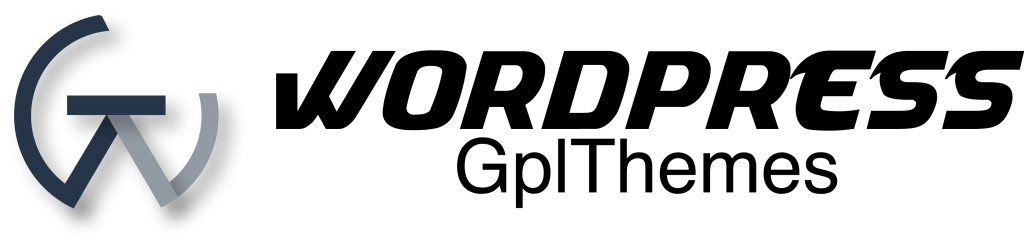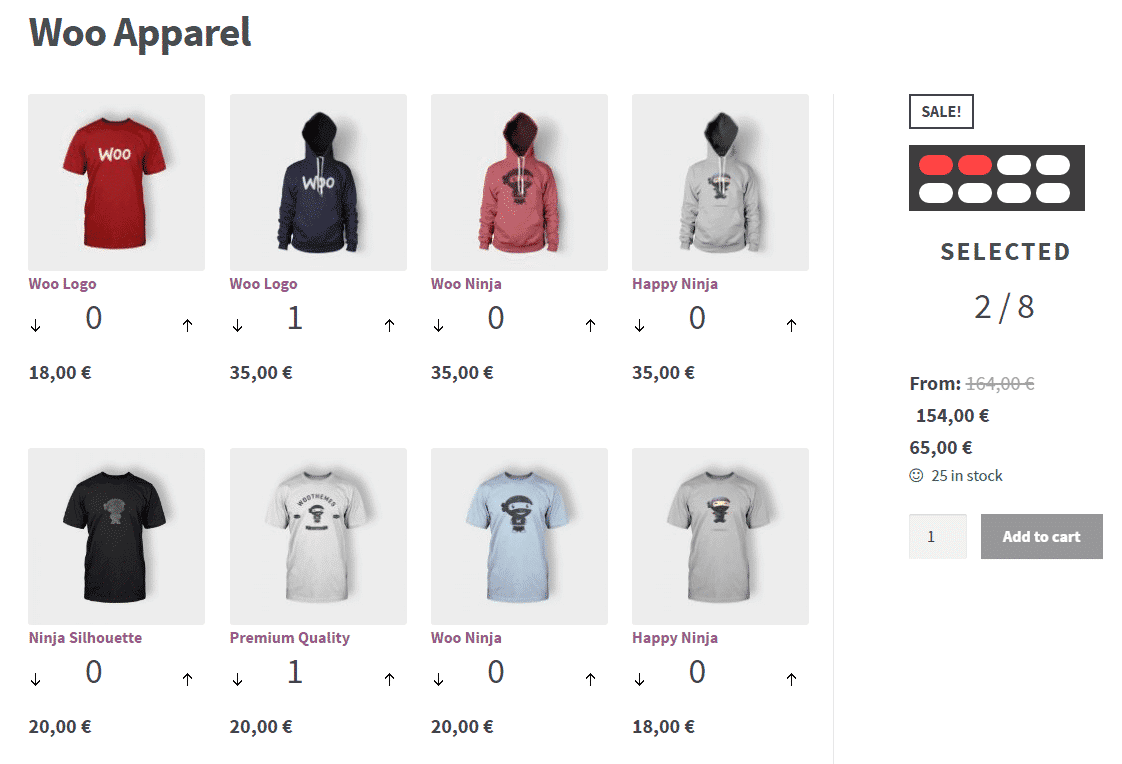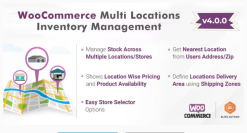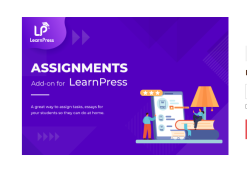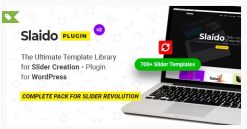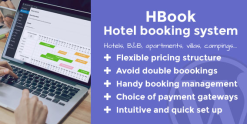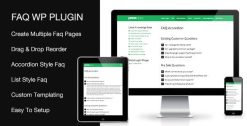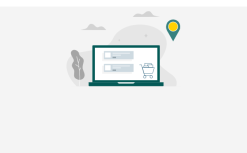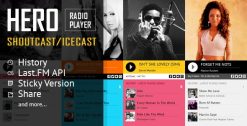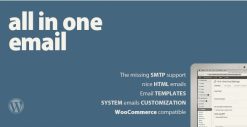Woocommerce Mix N Match Products 1.7.4
$79.00 Original price was: $79.00.$10.99Current price is: $10.99.
Easily Create Custom Assortments
Selling cases of wine? A dozen donuts? Fruit baskets? Six-packs of T-shirts? Mix and Match is ideal for offering similar products in bulk containers. Perfect for encouraging customers to buy in bulk without forcing them to buy items that don’t interest them.
You set the size limit of the assortment (number of items needed to “complete” a container or pack) and define which items should be available to choose, while your customer maintains complete control over the quantity of individual products being packaged together.
Don’t like sugar donuts? A custom can order her dozen with all Boston cremes instead. Want five t-shirts, but don’t look good in yellow? A customer can buy 3 red and 2 blue. The choice is completely in the hands of the customer!
In contrast to other complex product types, Mix and Match products are grouped containers of a specific size, which customers configure by selecting a quantity for each product available in the assortment. This makes Mix and Match ideal for creating products like gift baskets and wine boxes.
Typical uses of the extension are:
- A marketing tool: If you want to sell a group of similar products, add them in a Mix and Match assortment and increase customer interest by offering them at a discount.
- A tool to create configurable products: If you want to sell a product that consists of multiple parts, such as a box of a dozen donuts or a six-pack of beer, you can add these parts to a Mix and Match container.
- The extension provides integration with many official WooCommerce extensions, such as Product Add-ons. More information at: Extensions Compatibility.
Flexible Contents
Mix and Match supports selling simple products and product variations as part of a container. You can allow as many or as few items as you wish to be available in any given Mix and Match assortment.
Flexible Pricing
Mix and Match assortments can have a static price or be priced per item and totaled.
Flexible Shipping
Mix and Match assortments can be shipped together in one package, shipped separately, or not shipped at all.
Inventory Management
Products in the Mix and Match assortment are inventory-managed just like standalone sales, and the Mix and Match product container can be stock-managed, too.
Customizable Templates
Once set up, a Mix and Match product visually appears similar to a grouped product. Customers see a list of all available products and are allowed to assemble their assortment in any configuration.
Each part of the table (and the table itself) can be customized via template overrides, same as the rest of WooCommerce.
FAQs
- The add-to-cart button of my Mix and Match product cannot be clicked, or does not appear at all.
If your Mix and Match assortment has a static price (in other words, if the Per-Item Pricing option is not checked), make sure that you have entered a price in the General product options tab.
If this looks in order, the cause might be a conflict with a 3rd party theme or plugin. To diagnose script-related issues with 3rd party themes or plugins, you can follow this guide to see if there are any script-related errors in your browser. Usually, the easiest way to resolve such issues is to: (a) revert to the default WordPress theme and (b) start disabling plugins one by one, until you find the one that’s responsible.
Products that are part of a Mix and Match assortment must have a price assigned, even if the Mix and Match assortment itself is not priced per item. WooCommerce does not allow products with an empty price to be purchased. - Is there any way to set specific quantities for packaged items?
Mix and Match is designed to allow customers full control over the quantity of bundled products that make up the Mix and Match product. If you need more control of bundled item quantities, consider using the Product Bundles or Composite Products. - Some items do not appear in the Mix and Match assortments I am creating, although they appear to be saved correctly
Products that are part of a Mix and Match assortment must have a price assigned, even if the Mix and Match assortment is not priced per item. WooCommerce does not allow products with an empty price to be purchased. - The single-product content of my Mix and Match product appears squeezed.
By default, WooCommerce places single-product summaries next to the main product image, which is ideal for displaying a short product description, a price and metadata. Add-to-Cart forms are normally displayed inside the single-product summary, which works well when displaying Simple or Variable product forms.
However, this layout is not suitable for complex product types, such as Mix and Match assortments that require more space for Add-to-Cart form content. - Is it possible to manually add/modify Mix and Match assortments in new/existing orders?
Although it is possible to modify or delete order line items of bundled products in existing orders, the extension does not provide a method to populate an order with bundled products when the container product is manually added to an order. Since Mix and Match assortments may contain various products in any quantity configuration, the precise configuration of the container cannot be added automatically. Keep in mind that order line item prices can be edited individually as required — a workaround is to add the container product and all bundled products independently, and then edit prices. - Can I make products only available as part of the Mix and Match deal?
Yes. If you want to make your simple products and product variations available only as part of a Mix and Match deal, then you will need to change the “Catalog Visibility” of the those items.
Edit the individual products and go to the “Publish” metabox. Click the “Edit” link next to “Catalog visibility: Catalog“. A collection of radio buttons should appear as options.
To prevent a product from being visible outside of its Mix and Match container, choose the “Hidden” option and then click the “OK” button.
The product will now be excluded from the public shop archives and in your Mix and Match product, the item item will not link to its single product details page, effectively preventing customers from purchasing the item individually.
Related products
business
codecanyon
codecanyon
codecanyon