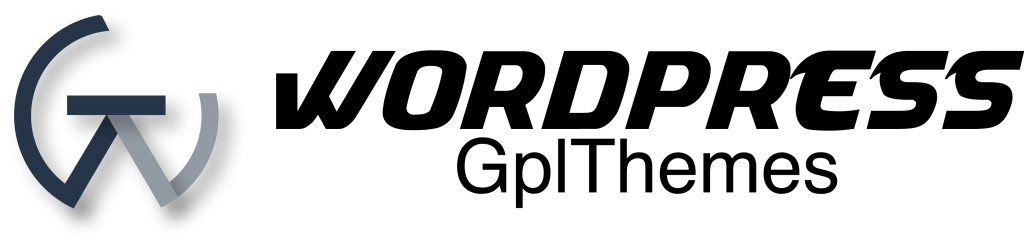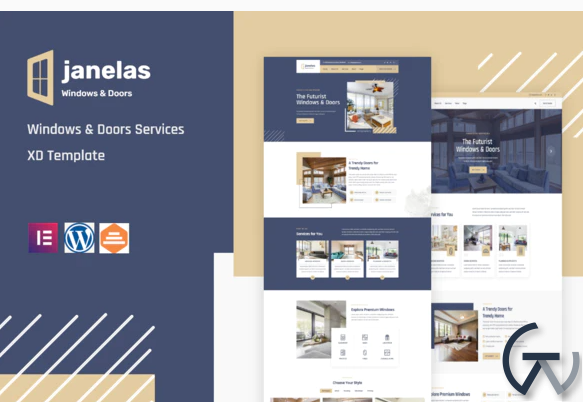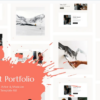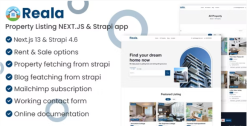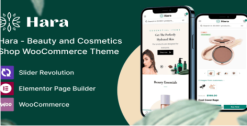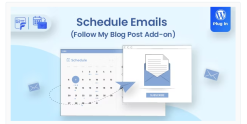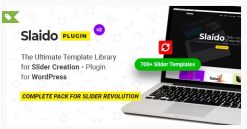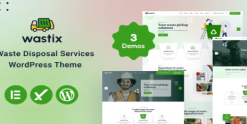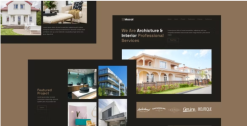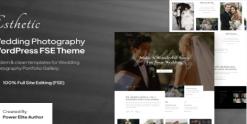Janelas – Windows & Doors Services Elementor Template Kit
$39.00 Original price was: $39.00.$39.00Current price is: $39.00.
SKU: IMP_210066
Categories: Business & Service, Design and Photography, Elementor, gpl themes & plugins, Real Estate Theme, srppz, themeforest, Wordpress, WordPress Premium Themes Free Download
Tags: Architecture, Beige, Blue, Building, Construction, Design, Doors, elementor template, exterior design, garage, Glass, hardware, home improvement, Services, siding, Windows, WordPress, Wordpress Theme
Brand: Elementor Kit, Wordpress
Downlaod Janelas – Windows & Doors Services Elementor Template Kit WordPress GPL themes
Janelas is built for stores of windows & doors, repair & maintenance services, design and architecture firms, construction bureaus, individual designers company and architects, and bloggers who are into interior design, home renovation. We worked on Janelas to make it user-friendly, modern looking and coded it to the latest standards to make it load fast and rank high.
### Required Plugins :
- Elementor
- Themesflat Addons For Elementor
- MetForm
- ElementsKit Lite
### Kit Key Features:
- Home Renovation and House Building Services
- No Coding Knowledge
- Header & Footer Builder Included
- One Click Demo Import
- Unique and Modern Style.
- Clear and Clean Layout
- Cross browser compatible
- Post Widget
- Carousel Slide Box ( Create sliders with anything )
- Responsive and Retina Ready
- Compatible with amost WordPress theme
- Optimized for search engines
How to Install:
- Install and Activate the “Envato Elements” plugin from Plugins > Add New in WordPress
- Do not unzip
- Go to Elements > Installed Kits and click the Upload Template Kit button.
- Before importing a template, ensure the Install Requirements button is clicked to activate required plugins
- For best results, do not import more than one template at a time.
- Go to Pages and create a new page and click Edit with Elementor
- Click the gear icon at lower-left of the builder to view page settings and choose Elementor Full Width and hide page title
- Click the gray folder icon to access My Templates tab and then Import the page you’d like to customize
For further support, go to Elementor > Get Help in WordPress menu.
How to Import Metforms
- Import the metform block templates
- Import the page template where the form appears and right-click to enable the Navigator
- Locate and select the Metform widget and click Edit Form. Choose New, then Edit Form. The builder will appear
- Click ‘Add Template’ grey folder icon.
- Click ‘My Templates’ tab.
- Choose your imported metform template, then click ‘Insert’ (click No for page settings).
- Once the template is loaded, make any desired customizations and click ‘Update & Close’ The form will appear in the template
- Click Update
Setup Global Header and Footer in Header Footer & Blocks plugin
- Import the header and footer template
- Go to Appearance > Header Footer and click Add New button
- Give it a title and select Header, Display on Entire Site and click Publish
- Click Edit with Elementor
- Click the gray folder icon to access My Templates tab and select the header template to import and Update.
- Repeat for Footer
Related products
Sale!
codecanyon
Sale!
Sale!
Blog & News Magazine
Sale!
codecanyon
Sale!
Sale!
Sale!
Sale!
Design and Photography