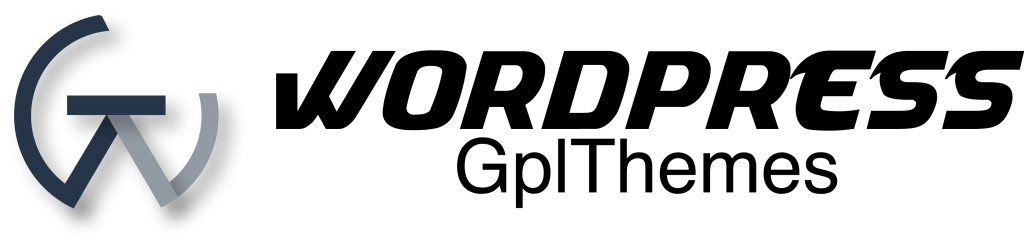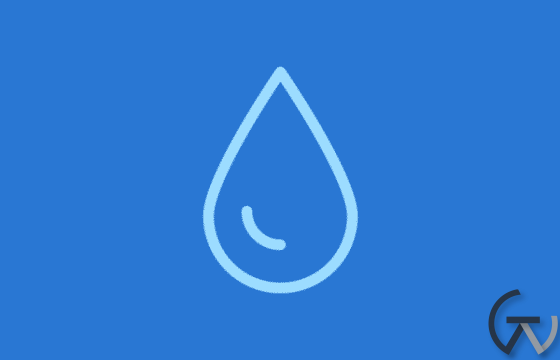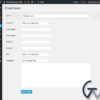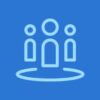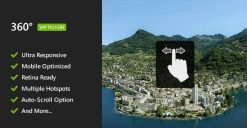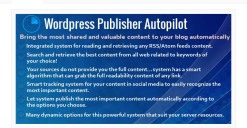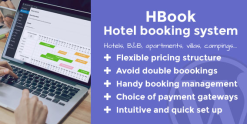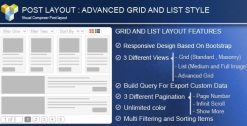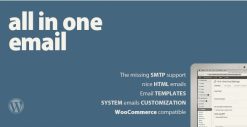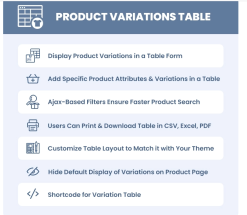Restrict Content Pro – Drip Content 1.0.7
$99.00 Original price was: $99.00.$99.00Current price is: $99.00.
Drip Content for Restrict Content Pro lets you schedule the release of member content instead of it becoming available immediately when he or she joins. The schedules you define instruct Restrict Content Pro to release the content based on the member’s join date.
If a member tries to view the content before the schedule allows it, they see the standard restricted message that Restrict Content Pro normally shows when a member does not have access to content. Once the time period defined in the schedule has passed, the content will be visible to the member.
Let’s say you write tutorials that teach people how to play the guitar. Your lessons normally take 3 months to complete. Without drip, your members could sign up, download all the content, and cancel their subscription the next day. With drip, you can release each lesson on the schedule you want and retain your members for the full 3 months. Drip Content is a great way to retain members and increase your revenue.
Configuring the Drip Content add-on
Drip schedules can be defined on subscription levels and on post, page, and custom post types. Two types of drip schedules are supported at this time:
- Content Type – allows you to schedule the availability of posts, pages, and other custom post types registered on your site.
- Taxonomy – allows you to schedule groups of content based on the taxonomy term they are assigned to.
Content Type schedules
The Content Type drip schedule type enables you to drip specified posts, pages, and other custom content types based on someone’s membership level. This drip type can be defined in two places – at the post edit screen during content creation, or at the subscription level edit screen under Restrict > Subscription Levels. Let’s have a look at each.
To define a Content Type schedule on a subscription level:
- Go to Restrict > Subscription Levels
- Add a new subscription level or edit an existing subscription level
- Define the schedule(s) using the Drip Schedule controls
- Save the subscription level
To define a Content Type schedule on a post, page, or other custom content type screen, simply edit the content in question and define the schedule there. For example, to add a schedule to a new blog post:
- Go to Posts > Add New
- Create your post as you normally would
- Define the schedule(s) using the Drip Schedule controls
- Publish the post
Taxonomy schedules
The Taxonomy drip schedule type enables you to define schedules on categories, tags, and other custom taxonomies. This makes it easy to manage schedules for many pieces of content at once, without having to edit each piece of content to define the schedules.
Taxonomy schedules are defined on the subscription level screen under Restrict > Subscription Levels. To define a taxonomy schedule:
- Go to Restrict > Subscription Levels
- Add a new subscription level or edit an existing subscription level
- Define the schedule(s) using the Drip Schedule controls
- Save the subscription level
Displaying member content
Using the included shortcode, you can display a list of scheduled content that a member will receive with his or her membership. To do that, use the [rcp_drip_member_content] shortcode. By default, the shortcode shows a list of content types and taxonomies that are currently available, as well as a list of upcoming content types and taxonomies with the date they will become available to the member.
Related products
codecanyon
business
codecanyon
codecanyon