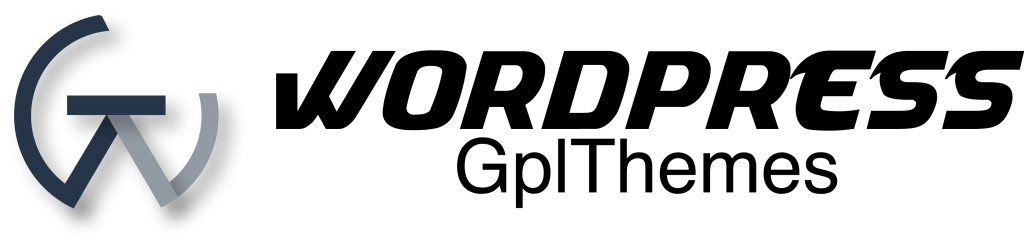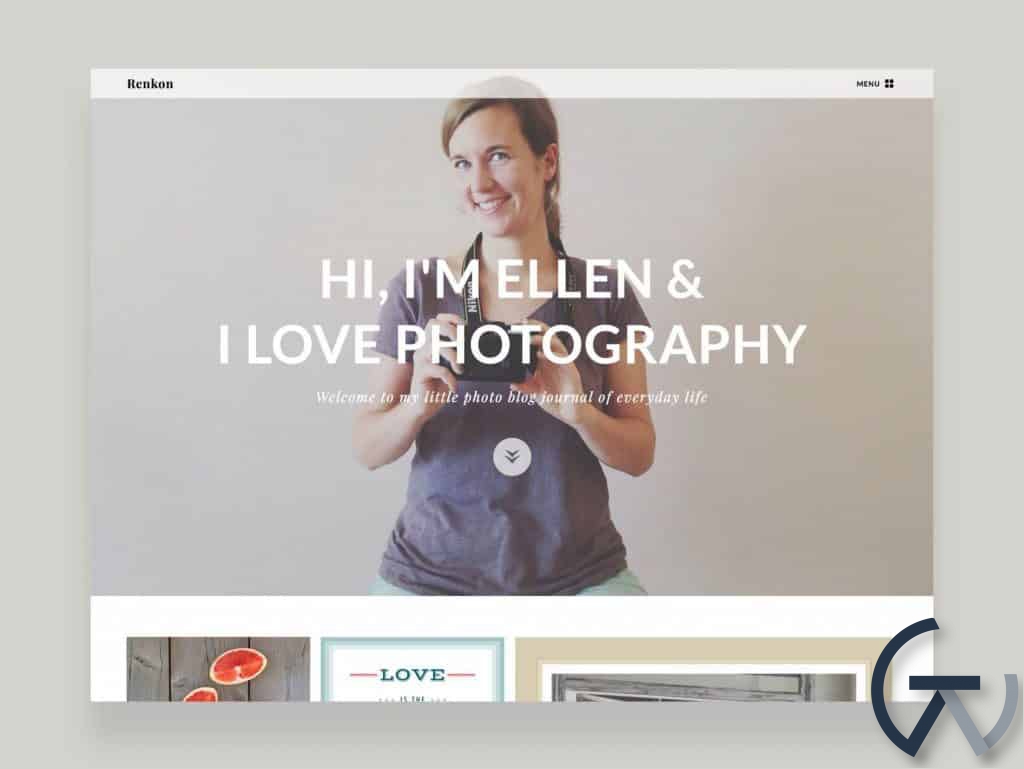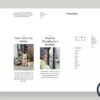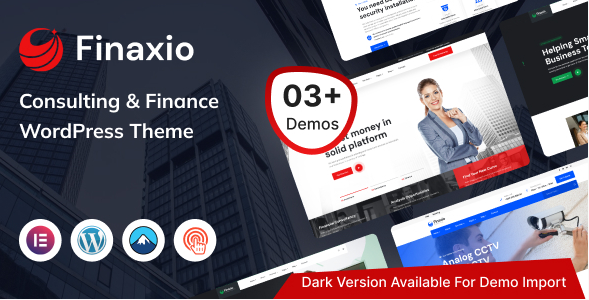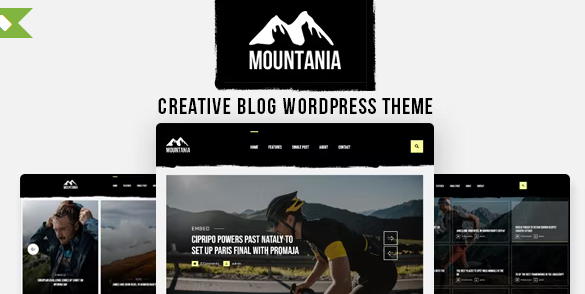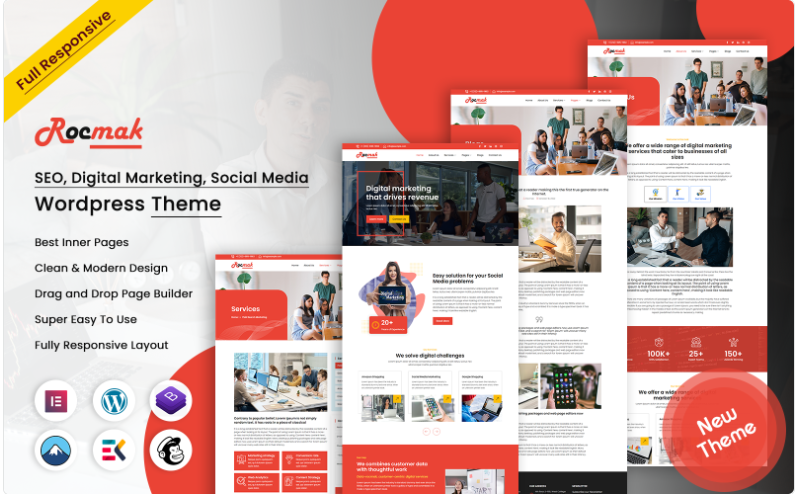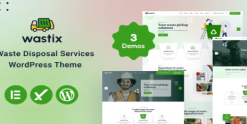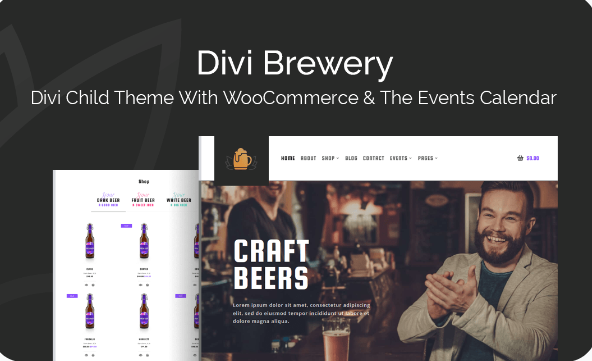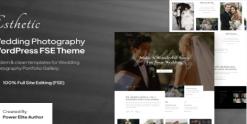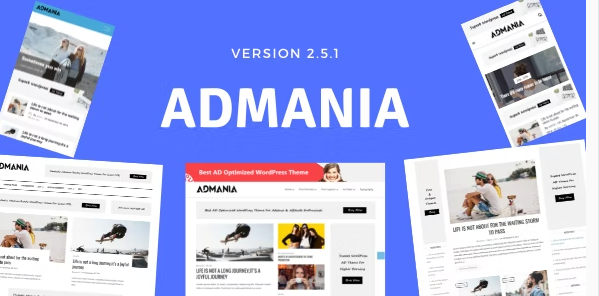Elmastudio Renkon WordPress Theme 1.0.9
$13.99 Original price was: $13.99.$2.80Current price is: $2.80.
Renkon is a responsive photo blog theme with minimal design, flexible grid layout, off-canvas sidebar and a big header image feature. With Renkon photography lovers can easily present their latest photography artwork in a modern picture wall, create a fun photo diary or use Renkon as a portfolio.
Photo blogging made easy
With Renkon it’s very easy to publish your pictures, articles and image galleries and you can create a beautiful photo blog in no time. The theme supports the WordPress post formats “Standard, Image and Gallery”. Image and gallery posts will have a post thumbnail by default. You can use the WordPress featured image option to show thumbnails for your longer standard articles (e.g. travel photography articles) as well.
Big header image option
As an introduction to your website you have the possibility to show a big header image (measurements 1440 x 900px) together with an intro slogan text to greet your visitors on your blog front page.
Feature your pictures
Renkons modern off-canvas sidebar offers a lot of space to present your pictures. Therefore on single posts you can feature your images in a big size and with lots of white space.
Optimized for mobile devices
Of course the Renkon theme also has a responsive web design. The theme layout will automatically adapt to different screen sizes and your blog will look great on smartphones and big desktop screens alike.
Installation via the WordPress admin panel
After downloading the renkon.zip folder to your computer just go to “Appearance / Themes” in your WordPress admin panel and choose the “Install themes” tab menu. At the top of the page you find the smaller navigation link “Upload”. Via this link you an choose to upload your the renkon.zip file and click the “Install now” button. The Renkon theme will now be your active theme.
Installation via FTP
Alternatively you can also install the theme directly to your server with a FTP client (e.g. Filezilla). Just drop the un-ziped Renkon theme folder into your …/wp-content/themes/ folder. Now you can see the Renkon theme in your WordPress admin panel under “Appearance / Themes / Available Themes”. From there you can activate the Renkon theme.
Big Header Image
To include a big header image on your blog front page or your static home page, you can select one of the default Renkon header images or upload your own header image at Appearance / Header. The image size should be 1440 x 900 pixel (jpg or png). To avoid a delay in loading your website the image file size should be as small as possible. For Jpeg-Images you can use the online tool jpegmini.com to reduce the file size without loosing the image quality.
You can add the header image slogan on the Renkon theme options page (see Appearance / Theme Options).
Theme-Options
On the theme options page at “Appearance / Theme Options” you can find several easy-to-use options to customize the Renkon theme
- Custom Colors
First you can choose your own link color and the main background color by typing in a hex color value (like #dcdcdc) or by just clicking into the color field and using the color picker to choose your own colors. - Header Image Slogan
You can create the header image slogan for your big header image. The “Header Slogan Text” will be in big bold uppercase letters and the “Header Slogan Subtitle” will appear below in smaller italic serif font. If your header image is of very light colors you can also decide to use the dark header color option in the settings. - Big Thumbnails, Logo, Post Excerpts & Custom Texts
You can choose a category to create bigger thumbnail images on your blog homepage. By default the “featured” category will be used, but you can also include your own category slug in the theme options and choose a different category with bigger thumbnails. - Favicon and Apple Touch Icon
To include your own favicon you need to create a 16×16 pixel jpg image and generate a .ico favicon file using and online favicon generator. Now you have to upload the favicon.ico file into your Renkon theme folder via an FTP client and paste the favicon URL into the “Custom Favicon” text field on your theme options page. - Share Buttons (Twitter, Google+, Facebook, Pinterest)
In the next theme option you can activate share buttons for Twitter, Google+, Facebook and Pinterest. Optional you can choose to show the buttons on single posts or / and on pages. - Custom CSS
You can also add custom CSS if you need to overwrite a style of the Renkon theme or include additional CSS styles (e.g. to support a plugin). If you have the Jetpack WordPress plugin already installed, it’s recommended to use the Jetpacks Custom CSS feature instead.
Typography Style Options
With the Renkon typography styles you can easily create very elegant and beautiful posts and feature your post and page contents. You can add all the extra styles in the HTMl editor of your posts or pages.
Custom Menus
In the admin panel under “Appearance / Menus” you can set up your 2 custom menus for the Primary Navigation (at the top of the left off canvas sidebar) and the optional Footer Navigation (at the bottom of the right off canvas sidebar). The optional footer navigation does not support sub menus.
You can create your custom menus by adding any number of custom links, pages, categories, tags, post formats or posts and save them to your created menus. If you drag’n’drop the included menu items to the right you can create sub menus. Now you can choose your saved menus to be used in your theme via the “Theme Locations” box (see left top box in Custom Menus).
Widgets
In the right off canvas area you can include one-column and a two-column widget area by adding widgets to the “Right Sidebar, Single Column”, “Right Sidebar, Two-Columns Left” and the “Right Sidebar, Two-Columns Right” widget areas. You can also add widgets in the left off canvas area below your main navigation menu by adding widgets to the “Sidebar Left” widget area.
- Renkon Social Links
With the Social Links widget you have the option to link to your different social profile sites like Twitter, Facebook, Google+, YouTube, Flickr and many more with nice looking social icons. Just paste the URLs of your profiles into the provided URL field and save your settings. At the bottom of the widget you can also choose to open all links in a new or in the same browser window. - Renkon Flickr
The Flickr widget gives you the option to include a preview of your latest or a random collection of your Flickr images. You can choose the number of images to show and add an additional link to your Flickr profile. - Renkon About
The Renkon About widget offers you an easy option to tell your readers more about you and to include a profile picture in the widget. You can include your picture URL, the width and height value of the image (without px) and an about intro text and main text area (you can include HTML code in the text areas).
Post Formats
Since Renkon is a specialized photography blog theme, it only supports the WordPress post formats Standard, Image & Gallery. You can choose a post format in the field “Format” while writing or editing your posts. The Image and Gallery post format post will automatically have a thumbnail on your blog homepage, for standard posts you will need to include a “Featured Image” (with at least 800px width).
Related products
Blog & News Magazine
premium wordpress theme
Design and Photography
premium wordpress theme